Museum of the Lost VR
A downloadable game
Set off to explore a museum housing the most famous stolen artworks in history! This first-person VR experience places you front and center for the greatest art heists in history from the Napoleonic Wars and World War II until today. Reclaim lost and stolen works in three different levels as you navigate around museum guards and try not to get caught in this stealth game that presents the complicated moral and ethical considerations of art repatriation and the value of global museums.
Retrace the steps and works recovered by the Monuments Men in World War II as you seek to identify specific works, learning the history behind their dramatic stories and reclaim them. Witness the smash and grab jobs of the greatest art heists in history such as at the Isabella Gardner Museum and Munch Museums. Finally, learn the little-known history of Leonardo da Vinci and the Mona Lisa, now the most famous painting in the world!
With a mission to retake works from all periods since the founding of modern museums in the nineteenth century, this interactive experience lets you put yourself in the shoes of an art thief, museum curator, or worker to repatriate works, returning works to their original countries and peoples. Players will confront the very real considerations involved in how some works made their way into famous museum collections today and what should be done about them.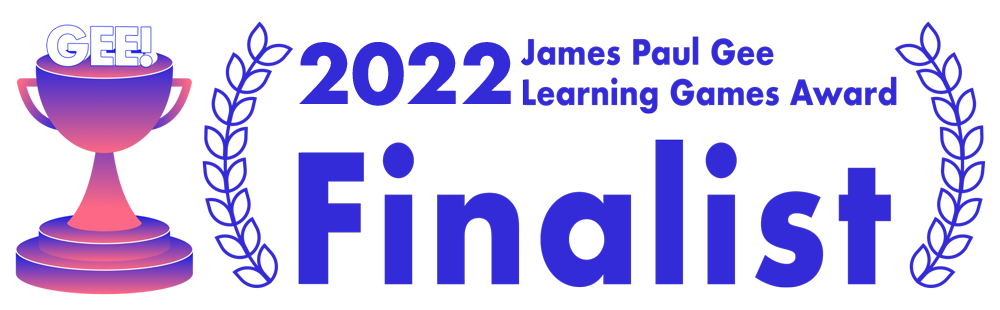
Supports Oculus Quest 2
Genres: Educational, Exploration, Museums, History, Art History
Category: Apps
Release Date: 5/1/22
File Size: 493 MB
| Status | Prototype |
| Author | bfulche |
| Genre | Educational |
Download
Install instructions
How to upload your .apk file to your Oculus Quest 2 using SideQuest
- Create a new account on SideQuest (https://sidequestvr.com/)
- Download the SideQuest desktop app for free (https://sidequestvr.com/setup-howto)
- Choose an appropriate version (Mac, Windows, Linux)
- Connect your Quest 2 to your computer using the link cable
- Confirm access to your Quest from your PC on your headset (similar to image below)
- With your Quest 2 headset connected to your computer, open the SideQuest desktop app
- Select the “Install APK file from folder on computer.” Icon at the top of the app (see image below)
- After a short moment, the file will upload and you will notice a green confirmation message at the bottom of the SideQuest app.
- Put on your headset and open your Applications. In the top right, select the drop down and choose “Unknown Sources” (See image below)
- You should now see your uploaded .apk file. Select the game and it should launch.
NOTE: If you’re having trouble accessing your uploading your files to your Quest or finding your files on your headset, you may need to enable Developer Mode onto your headset. This can be done through the Oculus mobile app. You can find those instructions, HERE, or by following the link below.
(https://support.arborxr.com/article/110-enable-developer-mode-on-oculus-quest-quest-2-devices)

Leave a comment
Log in with itch.io to leave a comment.